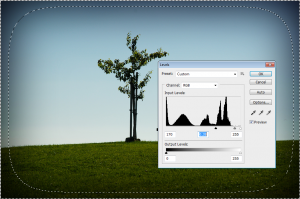Photoshop – Use Quick Mask Mode!
Throughout the whole Adobe Creative Suites, masks are among the most important editing tools. In particular, Photoshop provides a quick mask mode, which allows for creating a suitable mask on the current layer fast and comfortably.
We wish to darken the borders of an image in a smooth manner. This can be achieved in probably a hundred thousand ways or more, but I shall present the Quick-Mask-Mode-way.
-
Select an area using the Marquee Tool (M).
-
Enter Quick Mask Mode (Q).
-
To edit the mask you can use any brush, shape, text, filters, etc. Let’s apply a Gaussian blur filter.
-
Invert the mask (Ctr+I).
-
Exit Quick Mask Mode (Q).
-
Edit the masked image to your liking. Open the Levels dialog (Ctr+L) and move the black point slider and the midtone slider up.
Btw: the picture was taken at the Santa Barbara City College.
Photoshop, quick mask mode, tutorial